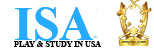-
-
-
 Ultimate Fashion$220
Ultimate Fashion$220
Buttons
This is sub heading text to describe the page functionality
How it Works
Use the button classes on an <a>, <button>, or <input> element.
<a class="btn btn-default" href="#" role="button">Link</a>
<button class="btn btn-default" type="submit">Button</button>
<input class="btn btn-default" type="button" value="Input">
<input class="btn btn-default" type="submit" value="Submit">
Options
Use any of the available button classes to quickly create a styled button.
<!-- Standard button -->
<button type="button" class="btn btn-default">Default</button>
<!-- Provides extra visual weight and identifies the primary action in a set of buttons -->
<button type="button" class="btn btn-primary">Primary</button>
<!-- Indicates a successful or positive action -->
<button type="button" class="btn btn-success">Success</button>
<!-- Contextual button for informational alert messages -->
<button type="button" class="btn btn-info">Info</button>
<!-- Indicates caution should be taken with this action -->
<button type="button" class="btn btn-warning">Warning</button>
<!-- Indicates a dangerous or potentially negative action -->
<button type="button" class="btn btn-danger">Danger</button>
<!-- Deemphasize a button by making it look like a link while maintaining button behavior -->
<button type="button" class="btn btn-link">Link</button>Block Buttons
Create block level buttons—those that span the full width of a
parent— by adding .btn-block.
<button type="button" class="btn btn-primary btn-lg btn-block">Block level button</button>
<button type="button" class="btn btn-default btn-lg btn-block">Block level button</button>Active state
Buttons will appear pressed (with a darker background, darker border,
and inset shadow) when active. For <button> elements, this
is done via :active. For <a> elements, it's done
with .active. However, you may use .active on
<button>s (and include the aria-pressed="true"
attribute) should you need to replicate the active state programmatically.
Button element
No need to add :active as it's a pseudo-class, but if you
need to force the same appearance, go ahead and add .active.
<button type="button" class="btn btn-primary btn-lg active">Primary button</button>
<button type="button" class="btn btn-default btn-lg active">Button</button>Anchor element
Add the .active class to <a> buttons.
<a href="#" class="btn btn-primary btn-lg active" role="button">Primary link</a>
<a href="#" class="btn btn-default btn-lg active" role="button">Link</a>Disabled state
Make buttons look unclickable by fading them back with opacity.
Button element
Add the disabled attribute to <button> buttons.
<button type="button" class="btn btn-lg btn-primary" disabled="disabled">Primary button</button>
<button type="button" class="btn btn-default btn-lg" disabled="disabled">Button</button>Anchor element
Add the .disabled class to <a> buttons.
<a href="#" class="btn btn-primary btn-lg disabled" role="button">Primary link</a>
<a href="#" class="btn btn-default btn-lg disabled" role="button">Link</a>We use .disabled as a utility class here, similar to the
common .active class, so no prefix is required.